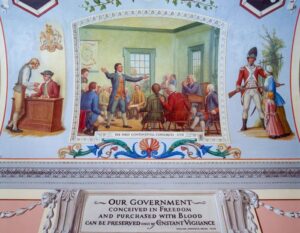How to Set Up Your Own 3D Minecraft Server: A Comprehensive Guide – Tired of the same old Minecraft experience? Ready to build your own digital world, complete with custom rules, exciting mods, and a thriving community? Then it’s time to step into the world of Minecraft server hosting.
This guide will walk you through every step, from choosing the right server provider to mastering advanced configuration techniques. Get ready to unleash your creativity and become the ultimate Minecraft overlord.
Imagine a world where you control every aspect of your Minecraft experience. You can decide if it’s a peaceful haven for creative building or a battleground for epic PvP clashes. You can even create unique challenges, custom items, and exclusive events.
Hosting your own Minecraft server empowers you to build the Minecraft world you’ve always dreamed of.
Introduction
Minecraft, the beloved sandbox game, has captivated millions with its boundless creativity and endless possibilities. But what if you could take your Minecraft experience to the next level? Hosting your own Minecraft server unlocks a world of opportunities, allowing you to customize your gameplay, invite friends, and build a unique online community.A Minecraft server acts as a central hub, enabling multiple players to connect and interact within the same Minecraft world.
It allows you to manage server settings, install mods, and create custom game modes, ultimately shaping your Minecraft experience according to your preferences.
Minecraft Server Types
Minecraft servers come in various flavors, each catering to different playstyles and preferences. Here’s a glimpse into the most common types:
- Vanilla Servers: These servers run the base Minecraft game without any modifications, offering a pure and unadulterated experience. They are perfect for those who prefer the classic Minecraft gameplay, emphasizing exploration, resource gathering, and building.
- Modded Servers: Modded servers introduce modifications to the base game, adding new items, blocks, creatures, and even mechanics. They provide a vast array of possibilities for customization, allowing players to experience entirely new gameplay styles and adventures.
- Minigame Servers: Minigame servers focus on specific game modes, such as parkour, survival games, or capture the flag. These servers offer fast-paced, competitive gameplay, fostering a sense of community and friendly rivalry among players.
Choosing a Server Hosting Provider
Choosing the right server hosting provider is crucial for a smooth and enjoyable Minecraft server experience. The right provider can offer the performance, reliability, and features you need to run your server effectively.
Factors to Consider
Several factors are essential when selecting a server hosting provider.
- Price:Server hosting providers offer a range of pricing plans, from budget-friendly options to premium services. Consider your budget and the number of players you expect to host.
- Performance:Look for providers with servers located in geographically diverse locations to ensure low latency for players worldwide.
- Features:Check for features like automatic backups, DDoS protection, and server management tools to simplify server administration.
Popular Server Hosting Providers
Several reputable server hosting providers cater to Minecraft servers. Here are a few examples:
- Apex Hosting:Known for its user-friendly interface, affordable plans, and excellent customer support. Apex Hosting offers a wide range of server options, including dedicated servers, VPS, and shared hosting.
- MCProHosting:A popular choice for Minecraft server hosting, MCProHosting provides high-performance servers, dedicated support, and a range of features.
- BisectHosting:BisectHosting offers a user-friendly control panel, automatic backups, and a variety of server configurations to suit different needs.
Choosing the Right Provider
When choosing a server hosting provider, it’s crucial to assess your specific requirements. Consider the number of players you anticipate hosting, the performance level you need, and the features you deem essential. Research different providers, compare their pricing plans and features, and read reviews from other users to make an informed decision.
Setting Up Your Server
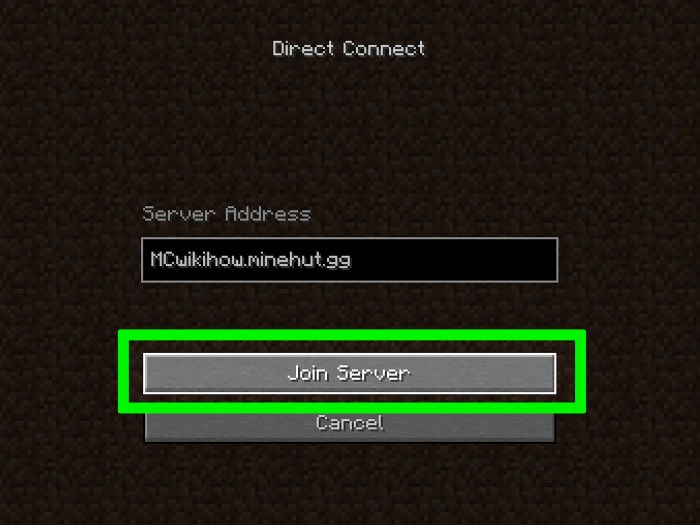
Now that you’ve chosen a server hosting provider, it’s time to dive into the exciting world of server setup! This section will guide you through the process of downloading, installing, and configuring your Minecraft server.
Downloading and Installing the Server Software
The first step in setting up your server is to download the appropriate server software. Here’s how:* Visit the official Minecraft website:Navigate to the official Minecraft website and head to the “Downloads” section.
Choose the server software
Look for the “Server” download option, usually available in both JAR and EXE formats. Select the version that aligns with the Minecraft version you want to run on your server.
Download and extract
Download the server software to your computer. If you downloaded a JAR file, you’ll need to extract its contents to a specific folder. For EXE files, simply run the installer.
Start the server
Once the server software is downloaded and extracted, you can start it by running the server executable. The server will create a new folder containing essential files, including the server configuration file.
Configuring Server Settings
The server configuration file, often named “server.properties,” contains various settings that determine your server’s behavior. Let’s explore some of the most important ones:* Game mode:This setting determines the gameplay experience for players on your server.
Survival
Players must gather resources, build structures, and survive against mobs.
Creative
Players have access to unlimited resources and can fly, making it ideal for building and exploring.
Adventure
This mode offers a mix of survival and creative elements, allowing players to experience a more challenging and engaging gameplay.
Difficulty
This setting controls the difficulty level of the game, influencing the strength of mobs and the availability of resources. You can choose between Easy, Normal, Hard, and Peaceful modes.
Player limits
This setting specifies the maximum number of players allowed on your server at any given time. You can adjust this limit based on your server’s resources and the desired player capacity.
Whitelist
The whitelist feature allows you to control who can access your server. You can create a list of authorized players, ensuring that only those players can join.
World generation
This setting determines the type of world that is generated on your server. You can choose from different options like Flat, Amplified, or Default.
PVP
This setting enables or disables player-versus-player combat on your server.
You can adjust these settings and many more using the “server.properties” file. Each setting has a specific value that you can modify to customize your server’s experience.
Essential Server Plugins
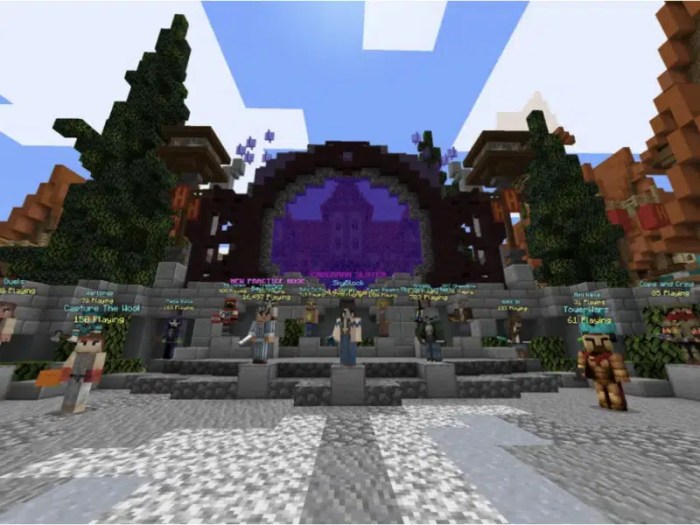
Server plugins are like little programs that add new features and functionalities to your Minecraft server. They can range from simple quality-of-life improvements to complex game-changing mechanics. Plugins enhance the gameplay experience, improve server management, and create a more enjoyable environment for you and your players.
Popular Server Plugins, How to Set Up Your Own 3D Minecraft Server: A Comprehensive Guide
Server plugins can be categorized into various types, each offering unique functionalities. Here are some popular plugins that can elevate your Minecraft server experience:
- Essentials: This plugin provides a wide range of commands for both players and server administrators. It allows players to teleport, set homes, manage inventories, and more. It also offers tools for server management, such as banning, kicking, and managing permissions.
- WorldEdit: This plugin gives you powerful tools for modifying your world. You can create, edit, and delete terrain, generate structures, and even clone parts of your world. WorldEdit is essential for anyone who wants to customize their server’s landscape or create unique environments.
- GriefPrevention: This plugin protects player-built structures and land claims. It prevents griefing and ensures that players have ownership of their creations. GriefPrevention is a must-have for any server that wants to create a fair and enjoyable environment for its players.
- Vault: This plugin provides a unified system for managing permissions and economy. It allows you to control which players have access to specific commands, items, and other features. Vault also integrates with other plugins, making it easier to manage your server’s permissions and economy.
Installing and Configuring Server Plugins
Installing server plugins is a straightforward process. You typically need to download the plugin from a trusted source, such as the Spigot website. Here’s a step-by-step guide on how to install and configure server plugins:
- Download the plugin: Find the plugin you want to install and download it from a reputable source like SpigotMC. The plugin will usually be in a .jar file format.
- Place the plugin in the plugins folder: Locate your server’s plugins folder (usually located in the same directory as your server’s .jar file). Copy and paste the downloaded plugin file into this folder.
- Restart your server: After placing the plugin file, restart your server. The server will automatically recognize and load the new plugin.
- Configure the plugin: Some plugins require configuration. You can access the plugin’s configuration file in the server’s plugins folder. The configuration file is usually a .yml file, which you can open and edit with a text editor.
Managing Your Server
Now that you’ve successfully set up your Minecraft server, it’s time to learn how to manage it effectively. This includes tasks like starting, stopping, and restarting your server, updating software and plugins, and troubleshooting common issues. Let’s dive in!
Starting, Stopping, and Restarting Your Server
Managing your Minecraft server’s basic operations is essential for a smooth gaming experience. You can start, stop, and restart your server through your server hosting provider’s control panel or the command line.
- Starting the Server:To start your server, simply navigate to the control panel provided by your hosting provider. Look for a button or option labeled “Start,” “Launch,” or similar. Clicking this will initiate the server startup process.
- Stopping the Server:To stop your server, follow a similar procedure in your hosting provider’s control panel. Find a button or option labeled “Stop,” “Shutdown,” or similar. Clicking this will bring your server to a safe halt.
- Restarting the Server:Restarting your server can be useful for applying updates or resolving minor issues. In your hosting provider’s control panel, locate a button or option labeled “Restart” or “Reboot.” Clicking this will stop the server and then start it again.
Updating Server Software and Plugins
Keeping your Minecraft server up-to-date is crucial for security, performance, and compatibility with new game versions. Here’s how to update your server software and plugins:
- Updating Server Software:To update your server software, you’ll need to download the latest version from the official Minecraft website. After downloading the update, you can use your hosting provider’s control panel to replace the existing server files with the new ones.
- Updating Plugins:Updating plugins is typically done through the plugin manager provided by your hosting provider or directly through the plugin’s website. Look for an “Update” or “Upgrade” option within the plugin manager or on the plugin’s website. Follow the instructions provided by the plugin developer to ensure a smooth update process.
Troubleshooting Common Server Issues
Even with careful setup and management, server issues can arise. Here are some common issues and how to troubleshoot them:
- Server Crashes:Server crashes can be caused by various factors, including outdated software, corrupted files, plugin conflicts, or insufficient server resources. To troubleshoot crashes, check your server logs for error messages. These messages can provide valuable clues about the cause of the crash.
You can also try updating your server software and plugins, disabling plugins one by one to identify any conflicts, or increasing your server’s resources.
- Lag and Performance Issues:Lag and performance issues can be caused by factors such as high player count, outdated hardware, or network connectivity problems. To troubleshoot these issues, you can try optimizing your server settings, reducing the number of plugins, upgrading your server’s hardware, or improving your network connection.
Ready to build your own Minecraft universe? Setting up a 3D server lets you control every aspect of the game, from the terrain to the rules. Want to explore the latest features like the new biomes and mobs in Minecraft 1.19?
Check out Exploring Minecraft 1.19 3D: What’s New? to get inspired. Then, dive into our guide to setting up your own server and bring those exciting additions to life for your friends and community.
- Player Connection Issues:Players may experience difficulty connecting to your server due to firewall issues, incorrect server settings, or network problems. To troubleshoot these issues, ensure your server’s ports are open and configured correctly, verify your server’s IP address and port number, and check for any network outages or restrictions.
Server Security
In the Minecraft server world, security is paramount. A robust security setup safeguards your server from unauthorized access, malicious attacks, and data loss, ensuring a smooth and enjoyable experience for you and your players. This section explores the crucial aspects of server security and provides practical tips for protecting your Minecraft server.
Common Threats
Threats to your Minecraft server can come in various forms, each with the potential to disrupt gameplay, compromise data, or even shut down your server entirely. Understanding these threats is the first step towards mitigating them.
- Unauthorized Access:Hackers may attempt to gain unauthorized access to your server, potentially stealing player data, modifying game files, or even taking control of the server itself. This could lead to disruption of gameplay, loss of player progress, and even financial loss if your server is monetized.
- Malware and Viruses:Malicious software can infiltrate your server, causing various problems. This could include data corruption, server performance degradation, or even the spread of malware to other players’ computers.
- DoS Attacks:Denial-of-service (DoS) attacks aim to overwhelm your server with traffic, making it inaccessible to legitimate users. This can disrupt gameplay and damage your server’s reputation.
- Exploits and Vulnerabilities:Minecraft itself and server software may have security vulnerabilities that hackers can exploit to gain unauthorized access or disrupt server operations. Keeping your server software up-to-date is crucial to patch these vulnerabilities.
Password Protection and Access Control
Strong passwords are the first line of defense against unauthorized access. Implement robust password policies for all accounts associated with your server, including administrative accounts.
- Strong Passwords:Encourage players to use strong passwords that combine uppercase and lowercase letters, numbers, and special characters. Avoid common passwords or personal information.
- Two-Factor Authentication (2FA):Enable 2FA for administrative accounts to add an extra layer of security. This requires users to enter a unique code from their mobile device in addition to their password.
- Account Management:Regularly monitor account activity and promptly disable any suspicious accounts. Implement account lockout mechanisms after multiple failed login attempts.
Firewall Configuration
A firewall acts as a barrier between your server and the outside world, blocking unwanted traffic and preventing unauthorized access. Configure your firewall to allow only necessary traffic, while blocking everything else.
- Port Forwarding:Carefully configure port forwarding rules to allow only necessary ports to be accessed from the outside world. This prevents attackers from scanning for open ports and potentially exploiting vulnerabilities.
- Firewall Rules:Create specific firewall rules to block known malicious IP addresses and traffic patterns. Regularly update your firewall rules based on emerging threats and security best practices.
- Firewall Monitoring:Monitor your firewall logs for suspicious activity, such as attempted intrusions or unusual traffic patterns. This can help identify potential threats early on.
Preventing Server Crashes and Data Loss
Server crashes and data loss can be devastating, interrupting gameplay and potentially losing valuable player data. Take proactive measures to prevent these issues.
- Regular Backups:Regularly back up your server’s data to a secure location, such as a cloud storage service or a local hard drive. This ensures that you can restore your server to a previous state in case of data loss.
- Server Monitoring:Implement server monitoring tools to track server performance, resource usage, and potential issues. This allows you to identify and address problems before they escalate into server crashes.
- Server Updates:Regularly update your server software and plugins to patch vulnerabilities and improve security. This is crucial for staying ahead of potential threats and ensuring the stability of your server.
World Management
The world is the heart of your Minecraft server. It’s where players build, explore, and interact. Managing your server’s world involves creating new worlds, modifying existing ones, and ensuring smooth performance. This section will guide you through the essential aspects of world management, from initial setup to optimization.
Creating New Worlds
Creating a new world on your Minecraft server is straightforward. You can choose from various world generation options, such as flat worlds, amplified worlds, or custom world types. This allows you to tailor the environment to your server’s purpose and player preferences.
- Choose a world type:Minecraft offers a range of world types, including flat worlds for building, amplified worlds for dramatic landscapes, and custom world types for unique environments.
- Set world options:You can customize settings like difficulty, game mode, and world size.
- Generate the world:Once you’ve selected your options, the server will generate the world, creating a unique environment for your players to explore.
Modifying Existing Worlds
You can modify existing worlds on your server to make changes to the terrain, add structures, or adjust settings. This allows you to customize the world to your liking and create a unique experience for your players.
- Terrain modification:You can use tools like WorldEdit to modify the terrain, create structures, or remove unwanted features.
- Structure generation:Plugins like WorldEdit and MCEdit can generate structures like castles, villages, or dungeons.
- World settings:You can adjust settings like difficulty, game mode, and spawn location to influence the gameplay experience.
World Backups
Regularly backing up your server’s world is crucial. This ensures that you can restore your world in case of accidental deletion, corruption, or other unforeseen events.
- Automatic backups:Many server hosting providers offer automatic backup features, scheduling regular backups of your world.
- Manual backups:You can manually create backups of your world using tools like FTP or cloud storage.
- Backup frequency:The frequency of backups depends on your server’s activity and the importance of the world. It’s generally recommended to back up your world at least once a day.
World Performance Optimization
Optimizing world performance is essential for smooth gameplay and a positive player experience. This involves reducing lag, improving loading times, and ensuring that the server runs efficiently.
- Reduce entity count:Mobs, players, and other entities can impact server performance. You can limit the number of entities in the world to reduce lag.
- Optimize chunk loading:Plugins can optimize chunk loading, reducing the number of chunks that need to be loaded at any given time.
- Server hardware:A powerful server with sufficient RAM and processing power can significantly improve world performance.
Advanced Server Configuration
Beyond the basic setup, Minecraft servers offer a range of advanced configuration options to customize gameplay, manage resources, and enhance security. These features allow server administrators to create unique experiences tailored to their community’s preferences.
Custom Server Rules and Policies
Server administrators can define custom rules and policies to ensure a smooth and enjoyable experience for all players. This involves setting limits on player behavior, resource usage, and gameplay mechanics.
- Player Behavior:Server rules can restrict actions like griefing, spamming, and inappropriate language. These rules are enforced through plugins and server commands, ensuring a respectful and positive environment.
- Resource Usage:Limiting resource usage, such as block placement or item stacking, can prevent server lag and resource depletion. This is particularly important for servers with limited resources.
- Gameplay Mechanics:Server administrators can modify gameplay mechanics like mob spawning rates, item drop rates, and even create custom game modes. These modifications add unique twists to the standard Minecraft experience.
Permissions and Groups
Permissions systems allow administrators to assign specific privileges to different groups of players. This allows for a more granular control over player actions and server resources.
- Player Groups:Server administrators can create different player groups, such as “Members,” “Moderators,” and “Administrators,” each with distinct permissions. This allows for a structured hierarchy and delegation of responsibilities.
- Permissions Management:Permissions systems allow administrators to define which commands, actions, and resources each group can access. This ensures that players have appropriate access to the server’s features.
- Example:For instance, “Moderators” could have the ability to ban players, manage chat, and teleport players, while “Administrators” would have full control over the server.
Scripting and Automation
Scripting allows server administrators to automate tasks, enhance gameplay, and create custom features. This can significantly improve server management and enhance the overall player experience.
- Server Automation:Scripts can automate tasks like server restarts, backups, and player management, reducing the workload on administrators.
- Custom Gameplay Mechanics:Scripts can implement custom game modes, create unique events, and modify existing game mechanics, adding a layer of complexity and excitement.
- Example:A script could automatically spawn a boss mob at a specific time or location, creating a thrilling challenge for players.
Advanced Server Configuration Examples
- Custom World Generation:Administrators can customize the world generation process to create unique landscapes, resource distribution, and even create custom biomes. This allows for a more personalized and engaging experience for players.
- Custom Item Enchantments:Enchantments can be customized to create unique and powerful items, adding a new dimension to gameplay and encouraging player creativity.
- Custom Mob Spawning:Administrators can modify the spawn rates and types of mobs to create specific challenges or environments. This allows for a more balanced and engaging gameplay experience.
Server Optimization: How To Set Up Your Own 3D Minecraft Server: A Comprehensive Guide
A smooth and lag-free Minecraft server experience is crucial for player enjoyment. Server optimization involves fine-tuning your server’s settings and resources to minimize lag and enhance performance, particularly when handling a large number of players.
Optimizing Server Hardware
Server hardware plays a significant role in performance. Upgrading your server’s hardware can dramatically improve performance, especially when dealing with a large player base.
- Processor (CPU):A powerful CPU is essential for handling complex calculations and managing player interactions. Opt for a multi-core processor with high clock speeds for optimal performance.
- RAM:Adequate RAM is crucial for storing server data and player information. Allocate sufficient RAM to your server, especially if you anticipate a large player count.
- Storage:Choose a fast storage solution like an SSD (Solid State Drive) for quick data access. This is particularly important for loading chunks and managing player inventories.
Optimizing Server Software
Server software configurations also play a crucial role in server performance. Fine-tuning these settings can significantly impact your server’s efficiency.
- Java Version:Ensure you are using the latest Java version compatible with your Minecraft server software. Newer Java versions often include performance enhancements.
- Server Settings:Adjust server settings like the tick rate, view distance, and entity limits. Experiment with these settings to find the optimal balance between performance and gameplay experience.
- Plugin Management:Limit the number of plugins you install, especially those with high resource demands. Ensure plugins are up-to-date and well-maintained for optimal performance.
Optimizing Network Settings
Network connectivity is critical for a smooth Minecraft experience. Optimizing network settings can minimize lag and improve player interactions.
- Network Bandwidth:Ensure your server has sufficient network bandwidth to handle the data traffic generated by players. Consider upgrading your internet connection if necessary.
- Network Latency:Minimize network latency by choosing a server location close to your players. This reduces the time it takes for data to travel between the server and players.
- Network Configuration:Optimize network settings on your server and router to prioritize Minecraft traffic. This can help reduce network bottlenecks and improve performance.
Improving Performance for Large Player Counts
When dealing with a large player base, it’s crucial to implement strategies that minimize server strain.
- World Optimization:Use world generation settings that minimize the number of entities and blocks generated. This can significantly reduce server load.
- Chunk Loading:Configure your server to load chunks only when players are nearby. This reduces server load by preventing unnecessary chunk loading.
- Player Limits:Consider setting player limits to manage server load. This ensures the server can handle the number of players effectively.
Community Building
A thriving community is the lifeblood of any successful Minecraft server. It fosters a sense of belonging, encourages player interaction, and ultimately contributes to a more enjoyable and engaging experience for everyone. Building a strong community takes time and effort, but the rewards are well worth it.
Promoting Your Server
To attract players, you need to get the word out about your server. Here are some effective strategies:
- Social Media:Leverage platforms like Twitter, Discord, and Reddit to share updates, announcements, and server highlights. Engaging with the Minecraft community through these channels can help you reach a wider audience.
- Minecraft Server Listings:Websites like Minecraft-MP.com and PlanetMinecraft.com allow you to list your server, providing essential information like game modes, plugins, and server rules. This makes it easier for potential players to discover your server.
- Community Forums:Participate in relevant forums and discussions to promote your server. Be sure to follow forum rules and guidelines to avoid spamming or self-promotion.
- Content Creation:Creating videos, streams, or articles about your server can attract attention and showcase its unique features. Consider highlighting server events, player achievements, or showcasing custom builds.
Creating a Welcoming Environment
Once players join your server, it’s crucial to make them feel welcome and encourage them to stay. Here are some tips:
- Clear Rules and Guidelines:Establish a set of clear and concise rules that Artikel acceptable behavior and expectations for all players. This helps to maintain order and ensure a positive experience for everyone.
- Active Staff:A dedicated and responsive staff team is essential for managing the server and addressing player concerns. Ensure that staff members are friendly, helpful, and knowledgeable about server rules and operations.
- Community Events:Hosting regular events like contests, tournaments, or server-wide challenges can foster a sense of community and encourage player interaction.
- Communication Channels:Utilize in-game chat, Discord, or other communication platforms to facilitate player interaction and build a sense of camaraderie.
Conclusion
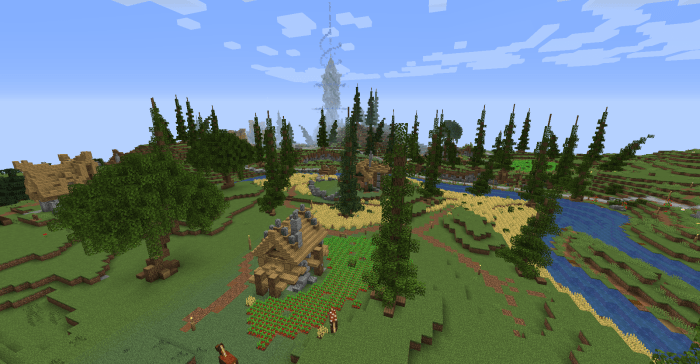
Setting up your own Minecraft server is an adventure in itself. It’s a journey that requires technical knowledge, a dash of creativity, and a whole lot of passion. But the rewards are immense. You’ll gain valuable technical skills, forge strong bonds with your community, and create a unique space for you and your friends to enjoy the world of Minecraft in a whole new way.
So, are you ready to take the leap and build your own Minecraft empire? This guide has you covered.